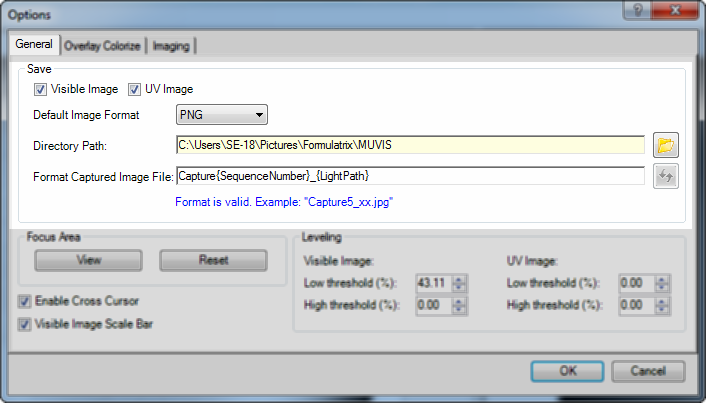
To access the MUVIS's Options menu, go to the File menu and select Options. There are three tabs: General, Overlay Colorize, and Imaging.
General MUVIS options include Save, Focus Area, and Leveling settings. Read the corresponding section below for details.
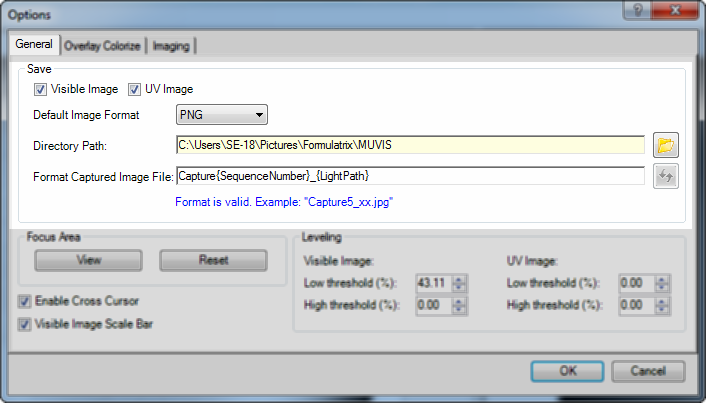
Save area options
Visible Image -- Selecting the Visible Image option enables you to save visible images to your computer.
UV Image -- Selecting the UV Image option enables you to save UV images to your computer.
Default Image Format -- The Default Image Format enables you to set the default image format when saving images. MUVIS provides you with three image formats (PNG, JPEG, and BMP). To change the Default Image Format, click the Default Image Format list, and select one of the available formats option.
Directory Path -- Directory Path is the location where you save images. To change the default save location, click the Open Folder button  next to the Directory Path box, browse to the new location, and click OK.
next to the Directory Path box, browse to the new location, and click OK.
Format Captured Image File -- Format Captured Image File is the naming template for how MUVIS names your images when they are saved.
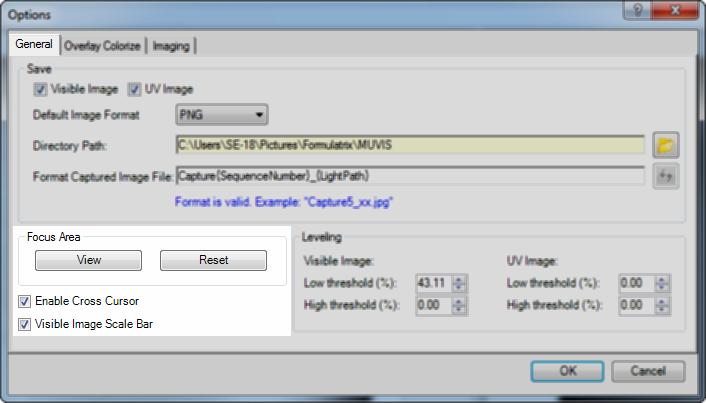
Focus Area options
Focus Area is related to Auto Focus. By default, MUVIS attempts to focus on the center of your image. You can change the default focus area by right-clicking on either a visible or UV image and dragging the cross-hair to the desired location. Click View to see the current Auto Focus area. Click Reset to undo any changes you have made.
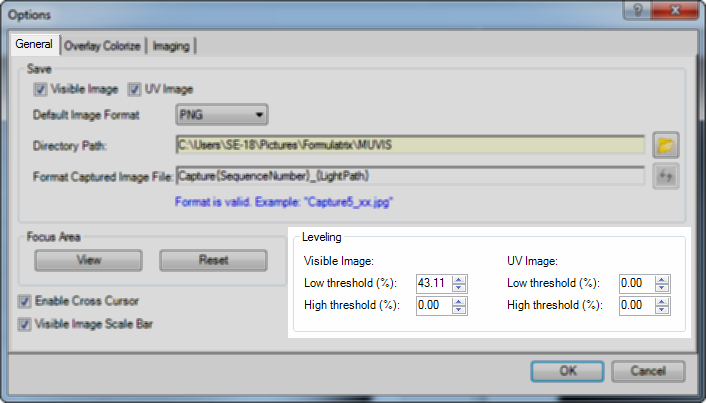
Leveling area options
The Leveling section is where you set the default low and high thresholds for both visible and UV imaging. For more information, see Using the Leveling Histogram.
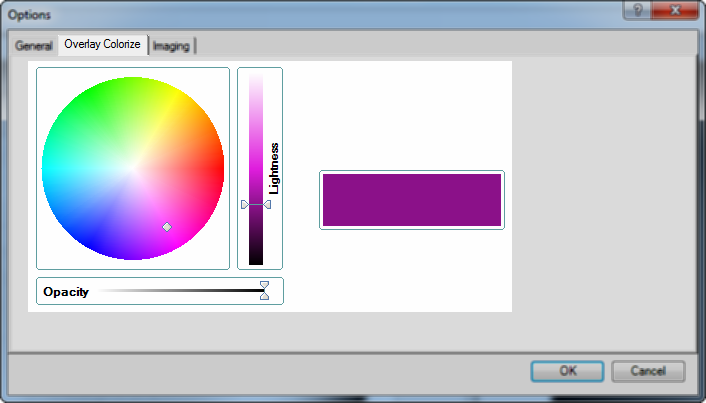
Overlay Colorize options
Lightness -- Lightness is the saturation of a chosen color. You can make it darker or lighter. Click the desired area on the color wheel to select the overlay color, and move the slider up and down to adjust the saturation of the overlay.
Opacity -- Opacity is the transparency of the selected color. Move the slider to the right or left to change the transparency level.
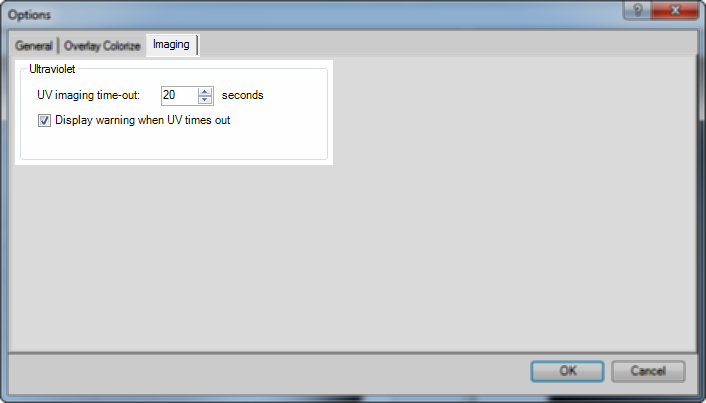
Imaging options
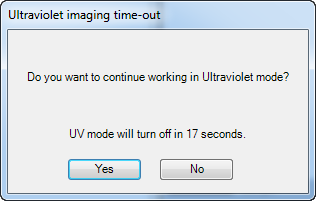
Ultraviolet imaging time-out dialog
MUC-V21R215 | 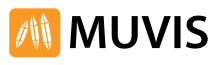 |